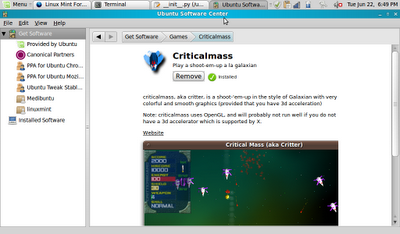There is one question all new Linux users ask themselves at one point or another:
Which Linux distro do I want to use?
The answer to the question is different for everyone and varies depending on what you are doing with your Linux box. One thing I think many users fail to consider (or perhaps don't care about) is the level of 3D performance their distro gets. You may think that your choice of distribution does not matter in this area, but you will soon see it very much does.
The Hardware: While my hardware is not fastest in the world it is decently quick. Processor - Intel p9700 2.8ghz Dual Core, RAM - 4gigs of DDR3 1066, Video Card: nVidia 260m with 1gig DDR3 dedicated memory (Running the latest stable nVidia driver 256.53).
The Software: I used my favorite OpenGL benchmarks made by Unigine Company. The distros I am going to compare are:
The Results:
Well, being a math guy, I firmly believe the numbers speak for themselves. So here are the results of the three benchmarks (higher is better - click on image to enlarge):




As you can see the scores of most of the Linux distros are fairly close (within 3% of the number one), with one exception: Ubuntu. It appears that of all the wonderful improvements Canonical has been making to Ubuntu, 3D performance is not one of them (10.10 scored higher than 10.04, but only by a small amount). It is hard to get the exact numbers by reading a histogram so here are the scores in numerical form:

Across all three tests Chakra scored the highest (With PCLinuxOS and Sabayon in close second and third). Ubuntu 10.04 was at the very bottom (over 10% behind Chakra). While I think Ubuntu is a great distro it appears that if you are a Linux Gamer, you are better off using a non-Ubuntu distro.
~Jeff Hoogland
Please note while these benchmark scores presented are accurate to the best of my abilities, they only represent my personal hardware and software configurations. Your results on your own system(s) may vary (and if they do, please share them!).
Which Linux distro do I want to use?
The answer to the question is different for everyone and varies depending on what you are doing with your Linux box. One thing I think many users fail to consider (or perhaps don't care about) is the level of 3D performance their distro gets. You may think that your choice of distribution does not matter in this area, but you will soon see it very much does.
The Hardware: While my hardware is not fastest in the world it is decently quick. Processor - Intel p9700 2.8ghz Dual Core, RAM - 4gigs of DDR3 1066, Video Card: nVidia 260m with 1gig DDR3 dedicated memory (Running the latest stable nVidia driver 256.53).
The Software: I used my favorite OpenGL benchmarks made by Unigine Company. The distros I am going to compare are:
- Ubuntu 10.04 (Pinguy) - Gnome
- Ubuntu 10.10 Beta - Gnome
- Linux Mint Rolling Release (Debian Based) - Gnome
- Chakra 0.2.1 (Arch Linux Based) - KDE
- Fedora 13 - Gnome
- Mandriva 2010.1 - KDE
- OpenSUSE 11.3 - KDE
- PCLinuxOS 2010.07 - KDE
- Sabayon 5.3 (Gentoo Based) - KDE
The Results:
Well, being a math guy, I firmly believe the numbers speak for themselves. So here are the results of the three benchmarks (higher is better - click on image to enlarge):




As you can see the scores of most of the Linux distros are fairly close (within 3% of the number one), with one exception: Ubuntu. It appears that of all the wonderful improvements Canonical has been making to Ubuntu, 3D performance is not one of them (10.10 scored higher than 10.04, but only by a small amount). It is hard to get the exact numbers by reading a histogram so here are the scores in numerical form:

Across all three tests Chakra scored the highest (With PCLinuxOS and Sabayon in close second and third). Ubuntu 10.04 was at the very bottom (over 10% behind Chakra). While I think Ubuntu is a great distro it appears that if you are a Linux Gamer, you are better off using a non-Ubuntu distro.
~Jeff Hoogland
Please note while these benchmark scores presented are accurate to the best of my abilities, they only represent my personal hardware and software configurations. Your results on your own system(s) may vary (and if they do, please share them!).